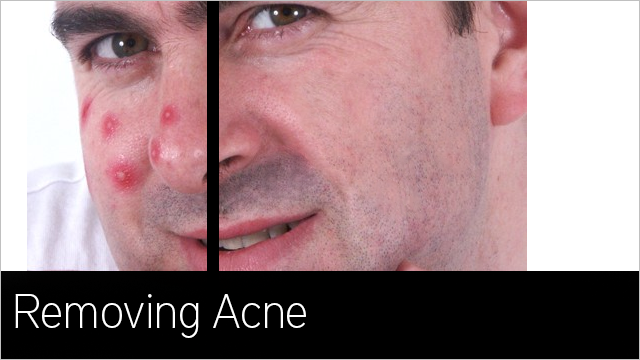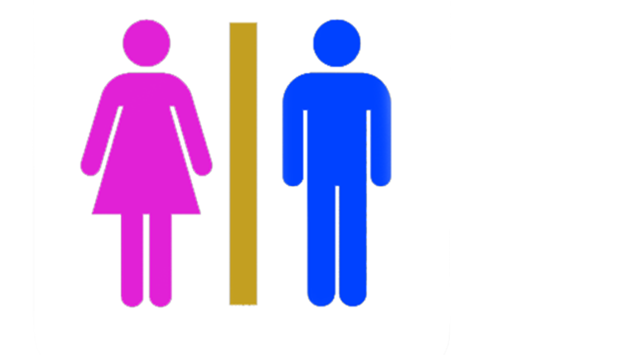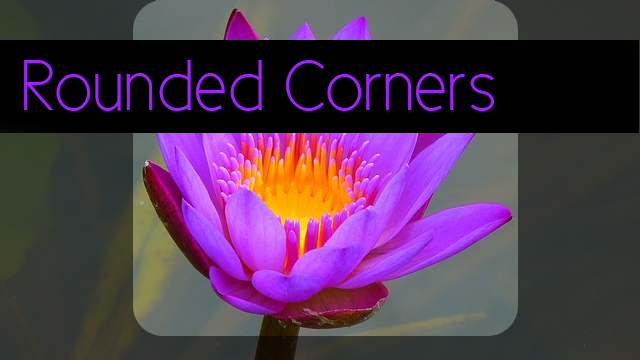
Clean, sleek, new designs often use a rounded corner effect for their pictures. While this can be done by web designers with CSS alterations, we can also do it for images outside of websites using Photoshop.
There really aren’t too many steps to this so you should get it completed in no time.
Tools we’ll be using
- Crop Tool
- Rounded Rectangle Tool
- Move